Old Hardware Emulated :Psion Model 3a Emulated On DOSBox Windows
Psion 3a and 3c
Psion 3a
As mentioned
in the previous articles, the emulators for the Psion 3 exist only on
DOSBox. I decided to take the challenge of setting up a emulated
configuration. What must one do. There is already a very good guide on
the internet titled "PocketBook II emulation..." which is linked below
in the article. Highly recommended.
Setting up a emulated Psion 3 takes a little bit of effort, but it's possible and is a good exploration of setting up a DOSBox configuration. I'm making the safe assumption that the fast majority of those reading this are using Windows systems, but DOSBox has been ported to Mac OS X and Linux as well, so this guide might work on those systems.
The first thing I did was created a folder called dosbox_psion3 (Folder naming is based on personal preference). Make the following new folders within dosbox_psion3; psion3, a, b, and m.
With the folder created, download the Psion emulators from the SIBO Emulators website. For this example, we will work with the Psion 3a. The file should be S3AEMULE.ZIP.Extract the contents of the zip file into there own folder and then move that folder into the psion3 folder within dosbox_psion3.If you want, you can download all the other emulator archives as well and extract there contents into separate folders within the psion3 folder as well.
Setting up a emulated Psion 3 takes a little bit of effort, but it's possible and is a good exploration of setting up a DOSBox configuration. I'm making the safe assumption that the fast majority of those reading this are using Windows systems, but DOSBox has been ported to Mac OS X and Linux as well, so this guide might work on those systems.
The first thing I did was created a folder called dosbox_psion3 (Folder naming is based on personal preference). Make the following new folders within dosbox_psion3; psion3, a, b, and m.
With the folder created, download the Psion emulators from the SIBO Emulators website. For this example, we will work with the Psion 3a. The file should be S3AEMULE.ZIP.Extract the contents of the zip file into there own folder and then move that folder into the psion3 folder within dosbox_psion3.If you want, you can download all the other emulator archives as well and extract there contents into separate folders within the psion3 folder as well.
Within the
dosbox_psion3 root folder, there should be a default DOSBox
configuration file. This file can be generated by going pressing Start
> All Programs > Dosbox, and clicking the "Edit Configuration"
link. The default file will open in Notepad. Save the file as dosbox.txt
into the dosbox_psion3 folder. I copied the the dosbox.exe file found
in the C:\Program Files\DosBox folder into the dosbox_psion3 as well.
Double-clicking the file will open it in Notepad. Under the [dosbox]
section, I made the following changes:
machine=vgaonly (The emulator only needs basic VGA)
memsize=4 (4MB's ought to be enough for anyone!)
Since we want to make things more automatic, we will start the Psion 3a emulation every time DOSBox is launched. This can be achieved with the following commands under the [autoexec] section:
mount c: psion3
mount m: psion3\S3AEMUL
mount a: a
mount b: b
m:
S3AEMUL.EXE
and then save the configuration file. You can create your own batch file to autostart DOSBox using the dosbox.txt file. Creating the file in Notepad and adding the following line:
dosbox -conf dosbox.txt
and then save the file as psion3.cmd. Double clicking the file will automatically start DOSBox with the Psion3 emulation. Presing Ctrl-Alt-Z will kill the emulation. Within the emulator, the mapped keys does the following applications:
[F1] is System/ [F2] Data/[F3] Word/[F4] Agenda/[F5] Time/[F6] World/[F7] Calc/[F8] Sheet/[F9] Menu/[F10] Help [F12] Diamond
On the Psion Emulator, [Alt] is mapped as the Psion key.
The screen resolution can be modified to conform to VGA standard by making the following modification in the HHSERVER.PAR file found in the root directory of the S3AEMUL folder:
SERVER_PARAMS -X640 -480 -D
This screen-hack does not work for the Psion Model 3C Emulator (S3CEMUL). The boot logo will be corrupted slightly as it expects the resolution of 480 by 160. Besides that though, the environment and applications conform to the new resolution. You can also the applications using the arrow keys.
machine=vgaonly (The emulator only needs basic VGA)
memsize=4 (4MB's ought to be enough for anyone!)
Since we want to make things more automatic, we will start the Psion 3a emulation every time DOSBox is launched. This can be achieved with the following commands under the [autoexec] section:
mount c: psion3
mount m: psion3\S3AEMUL
mount a: a
mount b: b
m:
S3AEMUL.EXE
and then save the configuration file. You can create your own batch file to autostart DOSBox using the dosbox.txt file. Creating the file in Notepad and adding the following line:
dosbox -conf dosbox.txt
and then save the file as psion3.cmd. Double clicking the file will automatically start DOSBox with the Psion3 emulation. Presing Ctrl-Alt-Z will kill the emulation. Within the emulator, the mapped keys does the following applications:
[F1] is System/ [F2] Data/[F3] Word/[F4] Agenda/[F5] Time/[F6] World/[F7] Calc/[F8] Sheet/[F9] Menu/[F10] Help [F12] Diamond
On the Psion Emulator, [Alt] is mapped as the Psion key.
The screen resolution can be modified to conform to VGA standard by making the following modification in the HHSERVER.PAR file found in the root directory of the S3AEMUL folder:
SERVER_PARAMS -X640 -480 -D
This screen-hack does not work for the Psion Model 3C Emulator (S3CEMUL). The boot logo will be corrupted slightly as it expects the resolution of 480 by 160. Besides that though, the environment and applications conform to the new resolution. You can also the applications using the arrow keys.
3rd Party Applications
There were plenty
of third-party applications that were released for the Psion Series 3.
Many of these programs are still available online. In order to set these
programs up, they need to go into the appropriate folders. Often, they
would go into the APP folder in the S3AEMUL folder. Some of the program
data goes into alternate folders depending on the program. Most of the
programs go into the "APP" folder within the S3AEMUL folder. Following
the readme files included in the program archive is vital.
After the program files are in there appropriate folders, a link to them can be created by access Install Application from the Menu. This can be done with the [F9] key, and navigating to the appropriate menu. There is something very important though. The emulator will NOT remember your desktop settings, and will be forgotten when you exit the emulator. This is actually why I'm using the Psion Series 3c emulator. It includes a file manager and I can just navigate to the programs without going through the trouble of installing them.
One of the main tradeoffs of the Series 3c emulation is that the VGA modification that works in the Series A won't work here. You're stuck with the 480 by 160 screen resolution.
They were plenty of programs that were available for the Psion devices. Many of which can still be downloaded from the internet.
After the program files are in there appropriate folders, a link to them can be created by access Install Application from the Menu. This can be done with the [F9] key, and navigating to the appropriate menu. There is something very important though. The emulator will NOT remember your desktop settings, and will be forgotten when you exit the emulator. This is actually why I'm using the Psion Series 3c emulator. It includes a file manager and I can just navigate to the programs without going through the trouble of installing them.
One of the main tradeoffs of the Series 3c emulation is that the VGA modification that works in the Series A won't work here. You're stuck with the 480 by 160 screen resolution.
They were plenty of programs that were available for the Psion devices. Many of which can still be downloaded from the internet.
Final Thoughts
These devices gave
birth to the concept of the PDA. Despite this though, by the middle
90's, the Palm Pilots started to take portable computing by storm,
leaving these handhelds behind. Despite that though, it's important to
note that as the hardware became more powerful, the software became more
capable as well. This was the start of when handheld computers became
powerful enough to run sophisticated operating systems and capable of
running powerful user interfaces that could mimic what the desktops
could do.
With the voice recorder, these handheld computers were even starting to get audio playback capabilities. MP3 playlist and streaming video was still a long way off, but this is the start of multimedia capabilities. These devices were moving away from niche occupations to practical and universal use.
While these devices were revolutionary, they were also shortcomings. Setting up applications could be a major annoyance. The process was greatly simplified first with the Apple Newton, and later the Palm Pilots.
With the voice recorder, these handheld computers were even starting to get audio playback capabilities. MP3 playlist and streaming video was still a long way off, but this is the start of multimedia capabilities. These devices were moving away from niche occupations to practical and universal use.
While these devices were revolutionary, they were also shortcomings. Setting up applications could be a major annoyance. The process was greatly simplified first with the Apple Newton, and later the Palm Pilots.
On To Android!
The next article
will focus on Android and Magic DOSBox. I'm using Magic DOSBox because
it's magical! Because DOSBox has been ported to Android in a magical
way, it's possible to try out the Psion software on a device which is
essentially the ultra modern descendant.
A lot of sorcery was actually required to get this thing working. One assumed that you could just copy the folder to the Android storage device, create a launcher in Magic DOSBox which references that folder, and everything would be good....NOT! Well, more effort is required. Not impossible though, and it's interesting using the software on a platform that is essentially a distant descendant.
A lot of sorcery was actually required to get this thing working. One assumed that you could just copy the folder to the Android storage device, create a launcher in Magic DOSBox which references that folder, and everything would be good....NOT! Well, more effort is required. Not impossible though, and it's interesting using the software on a platform that is essentially a distant descendant.
Articles of Interest
DOSBox - https://www.dosbox.com/
DOSBox Configuration File (Dosbox.conf) - https://www.dosbox.com/wiki/Dosbox.conf
DOSBox Mapper - https://www.dosbox.com/wiki/Mapper
The Psion Freeware Pages - http://www.sprightly.co.uk/psion3/freeware.html
Psion Software - https://psion.info/GJ5/software.html
DOSBox Configuration File (Dosbox.conf) - https://www.dosbox.com/wiki/Dosbox.conf
DOSBox Mapper - https://www.dosbox.com/wiki/Mapper
PocketBook II emulation... - https://www.heyrick.co.uk/software/pb2/emulate.html
Psion SIBO Emulator under DOSBox - https://stevelitchfield.com/emulatxp.htm
SIBO Emulator Tips - https://psion.info/GJ5/emulator16_tips.html
Psion (SIBO Emulators | Gareth SaundersPsion Series 3a - https://psion.info/GJ5/emulator16_s3a.html
Psion Siena - https://psion.info/GJ5/emulator16_siena.html
Psion 3c - https://psion.info/GJ5/emulator16_s3c.html
Psion WorkAbout - https://psion.info/GJ5/emulator16_workabout.html
Psion Series 3 (Classic) - https://psion.info/GJ5/emulator16_s3.htmlThe Psion Freeware Pages - http://www.sprightly.co.uk/psion3/freeware.html
Psion Software - https://psion.info/GJ5/software.html


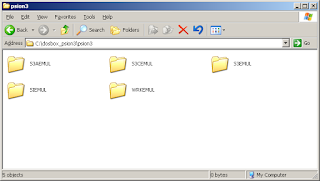
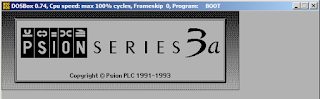














Comments
Post a Comment